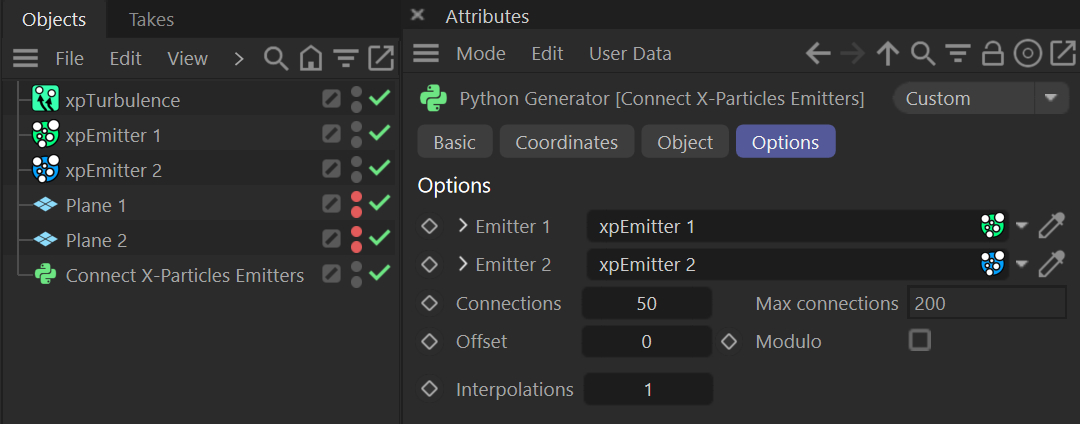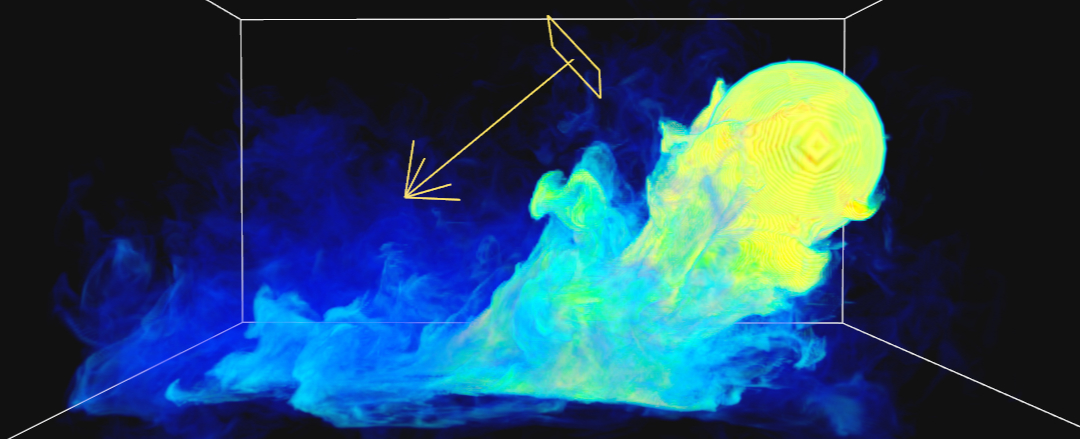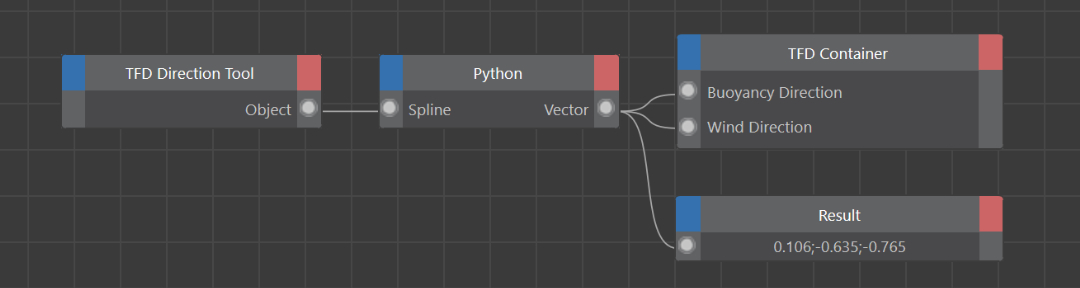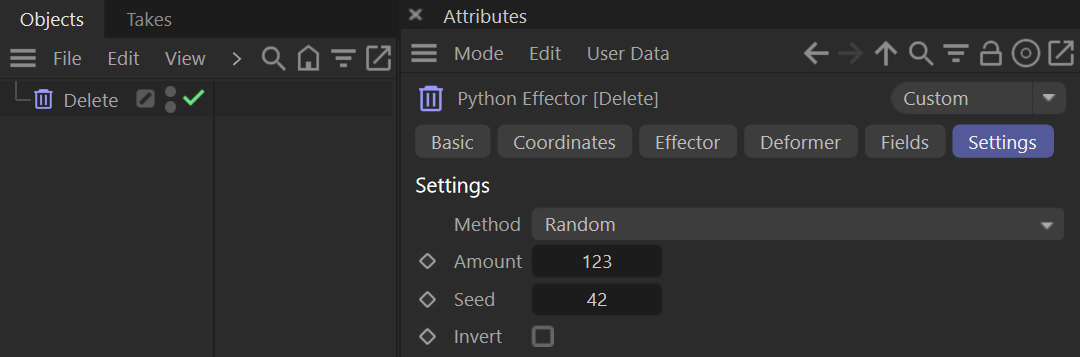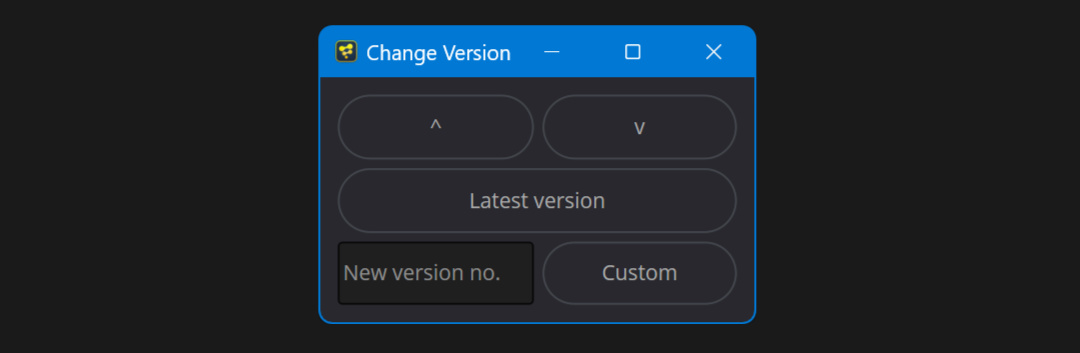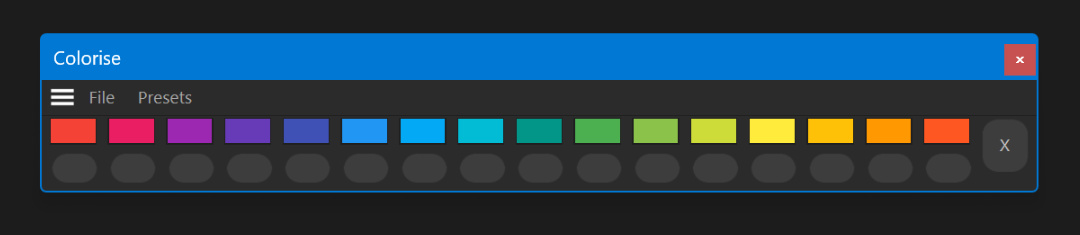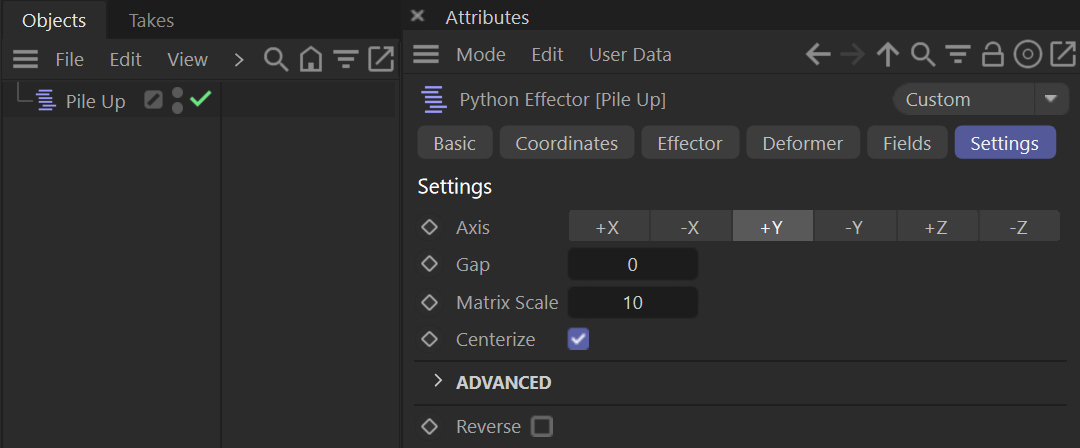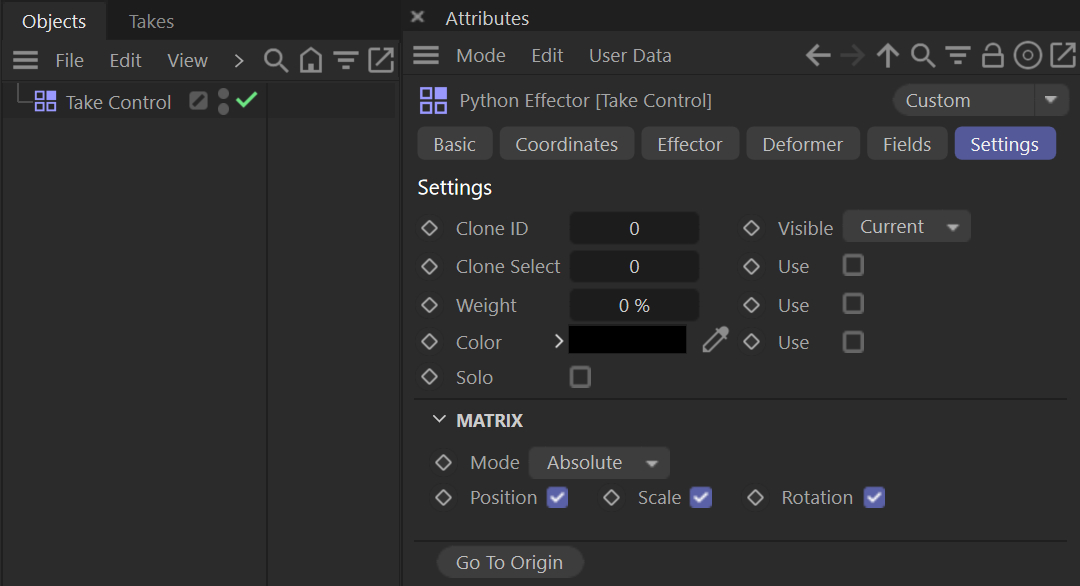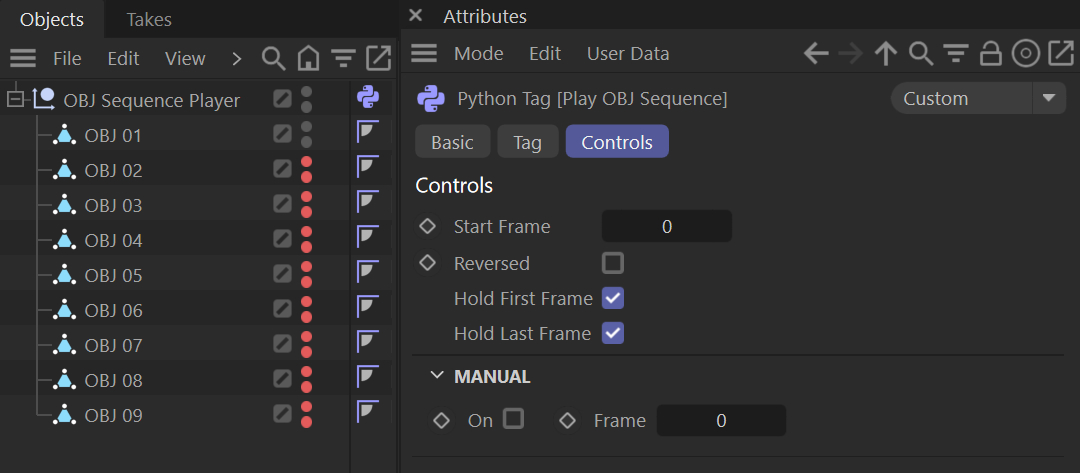01/10/2018
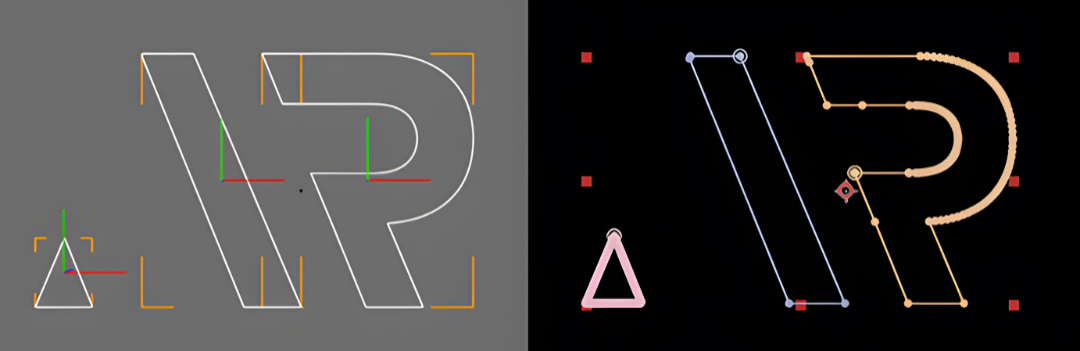
Transfer animated splines from Cinema 4D to After Effects masks. There are two scripts: the first one is for exporting AI file sequence from Cinema 4D. The second script is for importing AI file sequence and converting it to single solid layer with mask paths in After Effects. Export script uses Cinema 4D’s ‘Sketch and Toon’ module so you need it to run export script. Cinema 4D script is tested with R19 and R20. After Effects script is tested with CC 2018.
Warning 1. The import script is super slow if you have many points. Try to use as minimum point count as you can! Tweak ‘Intermediate Points’ settings in Cinema 4D.
Warning 2. It is recommend that you export only one spline at a time since masks can easily get mixed up. But if that does not matter, then don’t care.
Exporting (C4D)
- Select spline objects you want to export
- Set the preview range to match what frames you want to export
- Run the script (c4d-splines-to-ae-masks-part1.py)
- Select folder where you want to save AI file sequence
Importing (After Effects)
- Run the script (c4d-splines-to-ae-masks-part2.jsx)
- Select folder to export AI file sequence
- Insert frame rate that you used in Cinema 4D
- Wait until the script is done (it may take a long time)
Special thanks to @lasse_lauch for testing.
Updated 04/10/2018
> Added script for After Effects CS6
Updated 06/04/2019
> Added progress status for import script (CC version)
Updated 24/08/2019
> Added export script that creates separated folders for each spline object
> Added import script that imports to shape layers instead of masks
Updated 04/10/2020
> Link updated
Export
AR_Scripts / AR_ExportSplineSeq.py
Import
ar_c4dsplinestoaemaskspart2(CC).jsx (Solid layer with masks)
ar_c4dsplinestoaeshapespart2(CC).jsx (Shape layer with shape paths)